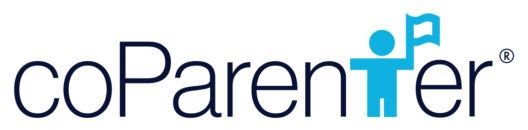Through coParenter, making a Request (i.e. creating/altering schedules, adding an activity to your child(ren)’s program, defining a parent’s responsibilities, etc.) is now an efficient and structured process. Creating a Request empowers a parent to articulate the needs of their child(ren) in a business-like manner. All requests will populate in the Request section. To make a request follow these steps:
- Select the menu icon on the top left-hand side on the home screen then click the “Requests” tab.

- Click “Create New Request” on the bottom of the page

- You can chat with ‘coParenter Bot’ who will prompt you to specify the details of the request (i.e. type of request, expenses, scheduling, etc.). Answer each prompt as thoroughly as possible so as to avoid miscommunication. (Please note, if your Request includes a shared Expense, it will appear on the Expense list so that you have one place to manage financial issues.)
- Once a Request is submitted, your coParent will be notified and be able to access it on their device.
- Your co-Parent will have the opportunity to thoroughly review the Request before either agreeing,disagreeing or asking to discuss details. In the case that you coParent wants to discuss details, a new conversation will be initiated where you and your coParent can discuss the Request and address any questions so you can both reach an agreement. When a Request is agreed upon, the Request will be automatically documented in the Agreement tab (located at the bottom of your menu screen) so you can conveniently track all of your agreements.
- If a Request is not agreed upon, or you agree to change terms to a Request when discussing details, you can choose to Disagree to the agreement by selecting the Disagree button. You’ll need to state the reason for the disagreement in dialog box provided.
- If your Request was not agreed to, you have some options:
- Modify the agreement. Select “Modify”, and you will be allowed to amend your Request. If you are discussing details of a request with your coParent, you can Modify the agreement and it will update on your coParent’s device.
- Discuss the agreement further. Select “Discuss Details” to be directed to our dedicated messaging to address and resolve any open questions.
- Utilize one of our coParenter Professionals through our GetHelp services. Select the Get Help icon on the bottom left.
- How to Use the Expense Feature
- How to Add & View Documents
- How to Use the Exchanges Feature
- Overview: Take a Tour of the coParenter App
- How to Utilize the “Connections” Feature
- How to Use the Messaging Feature
- How to Use the Requests Feature
- How to Use the Mediation Feature
- Registering for coParenter & Connecting with your coParent
- How to bring all your co-parenting communications into the coParenter app
- How to use the Journal Feature in coParenter
- How to Self-Print your Conversations