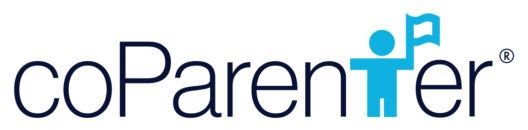The coParenter app is based on a 3 screen system: the top left-hand screen is the main menu that will have all of your features as well as your profile, settings, child info and so on. The right-hand side contains all your conversations, whether it is with a
Let’s take a brief tour of our features located on the left-hand side Menu list:

Mediation (GetHelp)
Unlimited on-demand mediation any time, which means you can get one-on-one coaching, create a parenting time schedule or even invite your coParent to join in to resolve disputes and draft agreements. Click here for more info.
Requests
A simple approach that is focused on helping you take the emotion out and make business-like requests from your coParent. If a Request is denied you can start a get help session so a mediator can help you resolve the issue with your coParent in the best interests of your kids. Click here for more info.
Expenses
Keeps track of upcoming expenses. Set up an expense, document the expense and the date it is due, as well as get a documented agreement from your coParent. It will also go into both your calendars so you can be reminded of important due dates. Very soon you’ll be able to make and receive payments on coParenter so that you have all of your
Calendar (Schedule)
This is where you can create your own parenting time schedules, holiday, and school schedule or you can work with a mediator to set up a schedule with their guidance. We also allow you to create an appointment, such as for a doctor visit or teacher meeting and invite your coParent.
Journal
Journaling is a fantastic habit to develop. Writing about your coParenting day, feelings, hopes or what’s on your mind is proven to evoke mindfulness, promote healing, improve memory and help you achieve your goals.
Exchanges (Check-In)
We know that in some cases, child exchanges can be contentious. Everyday in courts across the US couples are fighting over who is always late to the exchange. We built the Check-in feature to help you to document your child exchanges with a GPS snapshot of time and location for an exchange. Click here for more info.
Connections
Here you will be able to invite your coParent(s) and also invite team members (babysitter, grandparent, aunt, lawyer) that are involved with raising your kids. You will be able to control the access that they have to calendar events and documents and agreements. Click here for more info.
Home
The Home button was previously your To-Do List, it is your main screen when you log-in. On the home page, you will find your notification and reminders, as well as, our latest blog articles.
Agreements
View all of the agreements that you have made with your coParent all in one place. Whether it is agreed upon expenses, parenting schedules, or time changes, you will be able to reference those agreements with ease.
Documents
Here you will find all the documents that you have uploaded into the app, helping you stay organized. Never misplace another important document when it comes to your co-parenting relationship or your kids.
Profile
In your profile, you will be able to see and change your name, profile photo (by clicking edit and clicking on the photo to upload), and edit your email. You can also upload your divorce agreement and see your coParent’s name and that you are connected.
Kids
Under the ‘kids’ menu option you can update or add all of your child’s information including their health card number and school information and your coParent will also be able to see those updates so that you are both on the same page.
Settings
In your settings, you can manage your subscription, buy more credits for accessing coParenter Professionals, see the tutorials for the app, view a list of glossary terms, and enter in a code to connect with your coParent or Team if invited.
- How to Use the Expense Feature
- How to Add & View Documents
- How to Use the Exchanges Feature
- Overview: Take a Tour of the coParenter App
- How to Utilize the “Connections” Feature
- How to Use the Messaging Feature
- How to Use the Requests Feature
- How to Use the Mediation Feature
- Registering for coParenter & Connecting with your coParent
- How to bring all your co-parenting communications into the coParenter app
- How to use the Journal Feature in coParenter
- How to Self-Print your Conversations