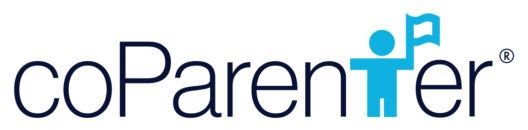We all know expenses can be a source of conflict between
To use the Expense feature:
- Click on the menu icon at the top left-hand side and click on the Expense tab.

- Click on the “(+)” to “Create New Expense” on the bottom of the page.
- You can chat with a coParenter Bot who will prompt you to specify the details of your expense (i.e. allocation of payment, type of expense, due date, etc.). Answer each prompt as thoroughly as possible so as to avoid miscommunication.
- Once an Expense is submitted, your coParent will be notified and able to access it on their device.
- Your co-Parent will have the opportunity to thoroughly review the Expense before either agreeing, disagreeing or asking for more info. When an Expense is agreed upon, the Expense will be automatically documented so users can conveniently track payments, due dates, and allocation of expenses.
- If terms are not agreeable, you may choose to modify the agreement by selecting the disagree button. Be sure to state the reason for the disagreement in dialog box provided. And if you have exhausted all negotiations you can Get Help from a coParenter professional to mediate your agreement.
- How to Use the Expense Feature
- How to Add & View Documents
- How to Use the Exchanges Feature
- Overview: Take a Tour of the coParenter App
- How to Utilize the “Connections” Feature
- How to Use the Messaging Feature
- How to Use the Requests Feature
- How to Use the Mediation Feature
- Registering for coParenter & Connecting with your coParent
- How to bring all your co-parenting communications into the coParenter app
- How to use the Journal Feature in coParenter
- How to Self-Print your Conversations