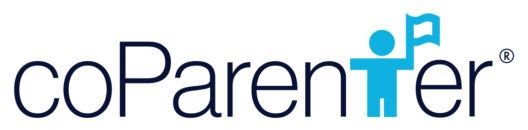- Using the menu icon on the top left-hand side, access the Documents tab on the very bottom of the page.
- Find the “(+)” to “Upload Documents”
- The camera icon will allow you to immediately capture an image and upload it to the application. To upload existing documents, click the page/file icon.
- Fill in the “Title” form field and
any pertinent notes to the dialog box. - (Optional) Share your document with select team members or your coParent.
- How to Use the Expense Feature
- How to Add & View Documents
- How to Use the Exchanges Feature
- Overview: Take a Tour of the coParenter App
- How to Utilize the “Connections” Feature
- How to Use the Messaging Feature
- How to Use the Requests Feature
- How to Use the Mediation Feature
- Registering for coParenter & Connecting with your coParent
- How to bring all your co-parenting communications into the coParenter app
- How to use the Journal Feature in coParenter
- How to Self-Print your Conversations